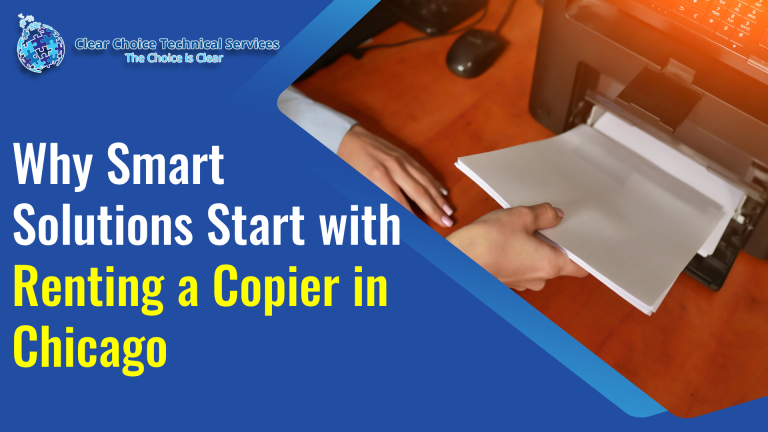How to Fix HP LaserJet 1320’s
When your HP LaserJet 1320 starts making strange noises, it’s often a sign that something inside needs attention. Understanding how to fix the HP LaserJet 1320’s noise problem in Chicago can save you time, money, and unnecessary frustration. While HP printers are known for reliability, wear and tear from regular use can lead to grinding, clicking, or rattling sounds over time. Let’s walk through the possible causes and practical fixes to get your printer running quietly again.
Why Does My HP LaserJet 1320 Make Noise?
Laser printers like the HP LaserJet 1320 are generally quieter than inkjet printers. This is because their printing process is more efficient — toner is fused to the paper through heat rather than by a moving print head.
If your printer suddenly becomes noisier than usual, there are likely mechanical issues at play. The most common reasons include:
- Partially Seized Toner Cartridge: The toner may struggle to turn properly, causing grinding or squeaking sounds.
- Worn or Broken Fuser Bushings: When the fuser (heated roller) bushings wear out, they can cause cracking or grinding noises.
Tip: If the noise is coming from the front of the printer, the issue is probably the toner cartridge. If it’s from the back right, the fuser is the likely culprit.
It’s also normal for the printer to make brief sounds when idle — this is part of its design to prevent heat buildup and mechanical strain.
Step-by-Step Fix for HP LaserJet 1320 Noise Problem
A customer in Chicago, Illinois, experienced a similar issue — their printer was still producing quality prints but created an annoying noise during operation. Here’s how a technician resolved it:
- The back cover was opened to access the fuser.
- All gears and internal components were inspected; no damage was found.
- The printer was tested again with the right-side cover open — the noise disappeared.
Diagnosis: The noise came from the right-side cover. When attached, the cover pressed against the internal fan, causing vibration. Removing or adjusting this cover eliminated the sound.
Quick Fix: If you notice the same issue, remove or replace the right-side cover when the noise appears. It’s an easy and low-risk adjustment.
Other Possible Causes of HP LaserJet 1320 Noise
Sometimes, printer noise isn’t caused by hardware. Software or driver issues can also lead to malfunctioning components. Try these steps:
- Uninstall and Reinstall the Printer Driver – Go to Start > Programs > HP LaserJet 1320 > Uninstall. Restart your computer and reinstall the printer software from the CD or HP’s website.
- Disable Background Apps – Close unnecessary applications running in your system tray to free up resources.
- Check USB Port or Shared Printer Settings – Plug your printer into another USB port. If using a network printer, go to Settings > Printers > Add Printer and follow the on-screen setup.
- Free Up Disk Space – Ensure your drive has enough free space for the printer software. Run Disk Defragmenter if needed before reinstalling.
Ways to Make Your HP LaserJet 1320 Quieter
If your workspace in Chicago is customer-facing — like a retail shop or office — you’ll want your printer as quiet as possible. Try these sound-reducing options:
1. Use Wireless or Network Printing
Move your printer away from your main workspace by connecting through Wi-Fi or a network. The HP LaserJet 1320 supports wireless and network printing, keeping noise out of earshot.
2. Activate Quiet Mode
Quiet Mode slows printing slightly but significantly reduces sound.
How to enable Quiet Mode:
- Open the printer control panel.
- Go to Setup > Preferences > Quiet Mode.
- Select ON and click OK to confirm.
You can turn it off later using the same steps.
Why Choose Laser Printers for Quieter Printing?
Laser printers like the HP LaserJet 1320 are naturally quieter and faster than inkjet printers. The toner fusing process eliminates the need for continuous print head movement, resulting in less mechanical noise.
Beyond quiet performance, laser printers offer:
- Sharper, more durable prints
- Faster output speeds
- Lower long-term costs with toner cartridges lasting longer than ink
For example, the HP LaserJet 1320 delivers: 22 pages per minute, 1200×1200 dpi resolution, 250-sheet input tray, duplex (two-sided) printing, and 16MB standard RAM — all wrapped in a compact design suitable for any Chicago office.
Conclusion
The HP LaserJet 1320’s noise problem in Chicago can often be traced to the toner cartridge, fuser, or even the right-side cover. Before calling for service, inspect these areas and try the quick fixes mentioned above. If the problem persists, contact a local HP LaserJet 1320 repair technician in Chicago for professional help. Keeping your printer well-maintained ensures quieter operation and better performance — saving you downtime and frustration.
You might also try the tips on how to make your laser printer more quiet mentioned earlier to get a better printing experience. Let us know the method that you tried to achieve quieter printing.
If you are looking for a Copier in Chicago, you can contact Chicago (312) 216-0722. You can ask about Copier Lease in Chicago, Copier Rental in Chicago, and even Copier Repair in Chicago.