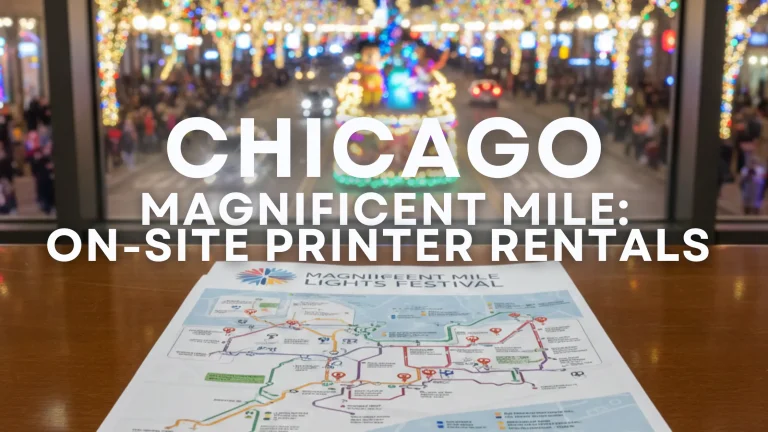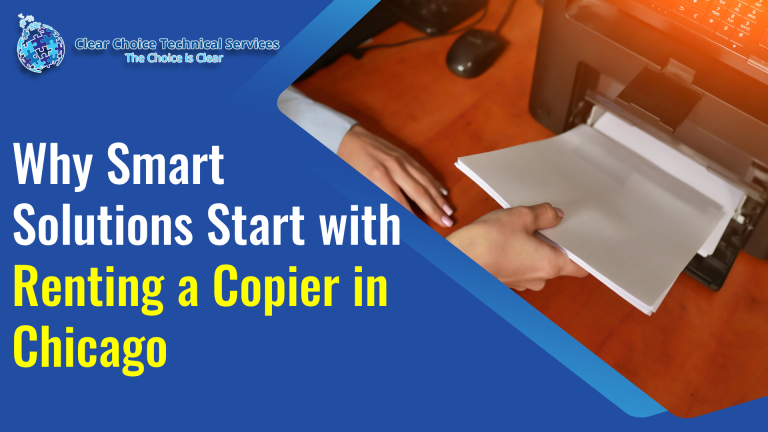Biggest Don’ts in Multifunction Printer Maintenance
Multifunction printers (MFPs) are essential tools for any office. They combine printing, scanning, copying, and faxing in one device. To keep your MFP running efficiently, it’s crucial to know what to avoid. Here are the biggest don’ts in multifunction printer maintenance.
Don’t Delay Changing Cartridges
Running your MFP with low or empty cartridges can lead to poor print quality and paper jams. Always replace cartridges before they run out to avoid costly repairs.
Don’t Cut Paper After Printing
Trimming or altering paper after printing can jam the machine and damage rollers. Use the proper paper size for your print job.
Don’t Touch Rollers With Bare Hands
Oils from your skin can damage sensitive rollers, causing smudges or misfeeds. Always wear gloves or use a soft cloth when handling components.
Don’t Ignore Toner Save Mode
Activate toner-saving settings when possible. This reduces cartridge usage without compromising print quality and extends the life of your toner.
Don’t Skip Security Features
Enable MFP security features to protect sensitive documents. Set permissions and user codes to prevent unauthorized access.
Don’t Start Jobs Without Checking Toner Levels
Always verify cartridge levels before beginning a print job. Low toner can result in incomplete prints, streaks, or machine strain.
Don’t Print Without Cleaning Rollers
Dirty rollers cause scratches, jams, and smudged prints. Regularly clean the rollers according to your printer manual.
Don’t Run Without Full Ink or Toner
Operating the MFP with empty cartridges forces the machine to work harder, increasing wear and tear. Replace cartridges promptly.
Don’t Use Old Toner Cartridges
Old cartridges can damage the drum, leading to misprints or hardware issues. Always use fresh cartridges for best performance.
Don’t Ignore Paper Type
Using low-quality or incompatible paper can cause ghosting, jams, or poor-quality prints. Invest in the recommended paper types for your MFP.
Don’t Forget Regular Cleaning
Dust and debris buildup is a leading cause of print problems. Clean your MFP regularly to prevent ghosting, streaks, and paper jams.
Don’t Skip Software Updates
Keeping your MFP software and firmware up to date ensures smooth operation and fixes known bugs. Regular updates also improve security.
Final Thoughts
Proper multifunction printer maintenance prevents costly repairs and ensures consistent, high-quality output. Avoid these common mistakes to keep your machine running efficiently.
If you plan to get copiers for your office in Chicago, you can opt to buy copiers or lease copiers in Chicago. We can give you the option to get the copier that you want. Get in touch with Clear Choice Technical Services, contact our local copier leasing services department in your location.
If your location is around Chicago, you may call us at (312) 216-0722. Our personnel for copier leasing in Chicago will assist you. If you are also looking for copier repair services in Chicago, you may contact our copier repair personnel at the same number.